My Lovely Writing's all Red - help!
- Carrie Scott
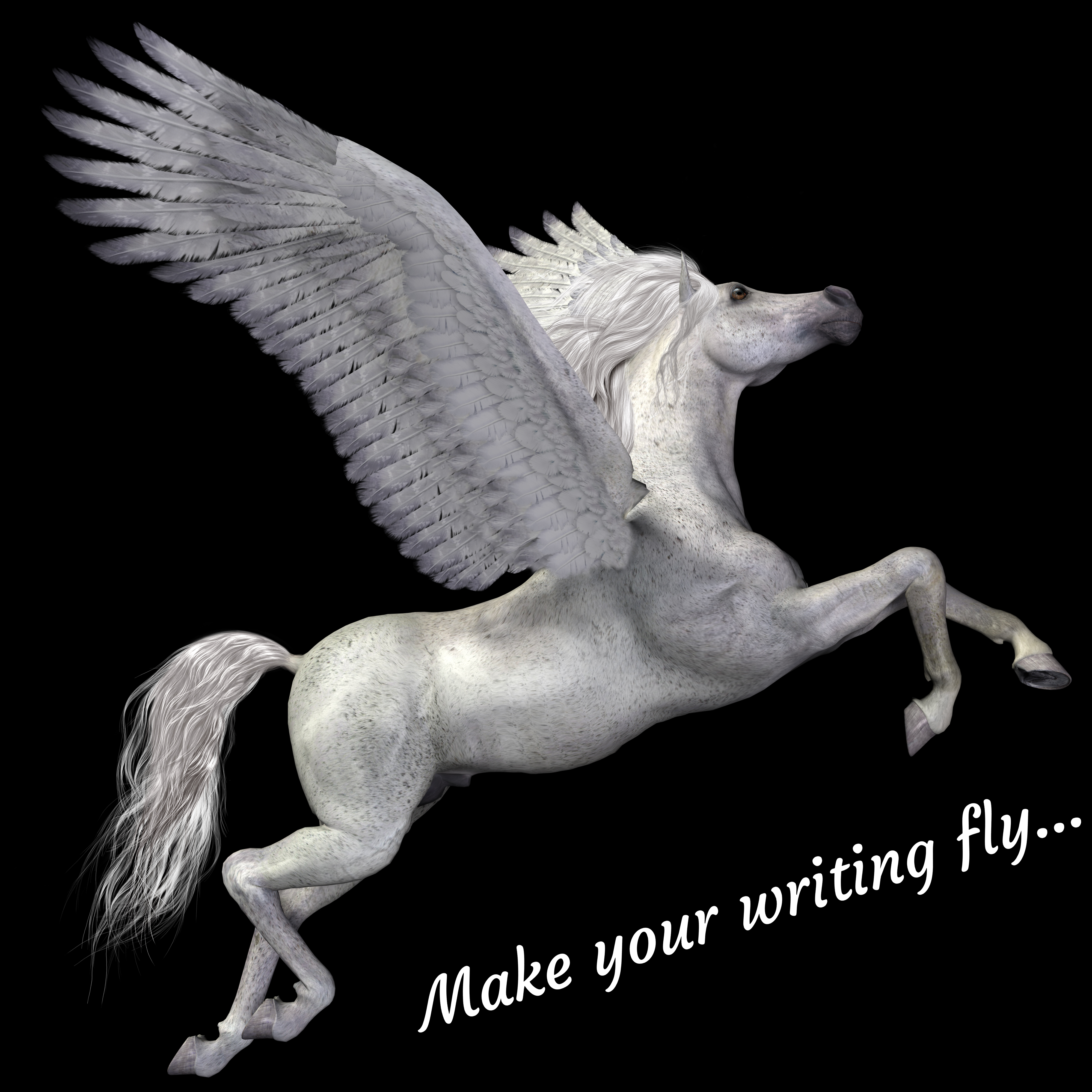
- May 7, 2021
- 2 min read

This post was inspired by a client who recently looked at the Word document I’d returned to her after proofreading. I got a message asking, “how do I get rid of all the red marks?” It’s too easy to assume a writer will know what to do, so if you’re someone who doesn’t, then read on…
Here’s what your document might look like when you see it (often there could be a lot more corrections):

I would recommend that you look at it as if you accepted each change first, so you don’t lose any suggestions, or accept a change you later decide you don’t like. Here’s how:
· Click on the Review tab
· In the Tracking section, select the menu that says All Markup
· Select No Markup
This will show the document with no red marks in the form your proofreader suggested. Here’s a visual:

Read the document and make a note of anything you’re not happy with (this may or may not be a change from your original).
If you’re happy with everything, the easiest way to finalise your document is to Accept All Changes and Stop Tracking. This will leave all the changes your proofreader recommended as a ‘new’ original; like this:

If you want to select some but not all changes, set the menu in Tracking to show All Markup. Place your mouse over each change, click Accept, and then Accept This Change. You can choose Accept and Move to Next which speeds your journey through the document (look at the visual above to see where to find these options).
Dealing with comments
Your proofreader might leave you a comment rather than just changing something. You’ll see this in the margin:

It will be up to you to decide what to do about this. There are two options given in the comment box:

· Use Reply if you want to instruct your proofreader to make an amendment
· Use Resolve if you want to either leave the writing intact, or make a change yourself
· To delete the comment box, right click your mouse inside and choose Delete comment
No doubt there are alternative ways to deal with those red marks, but I hope this has given a simple overview for you.

_edited.jpg)


Comments